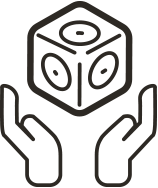A.M.12 | Data Flow

Created by: Modular Robotics
Lesson Overview:
For this lesson students will learn about data value, and data transfer as they relate to robotics. They will also be introduced to new Cubelets – the Threshold, Minimum, and Maximum.
The Basics:
Ages: 10 – 12 years (grades 4-6)Time: 45-60 minutes
Prep Time: 5 minutes
Lesson Goal (for the educator): Students will develop an understanding of how numbers (or information) flow from the Sense cubes to the Act cubes, thus determining how the robot behaves. Students will also have a chance to work with the Threshold, Minimum, and Maximum Cubelets.
Lesson Objectives (for the students): I will use the Threshold, Minimum, and Maximum Cublelets and understand how information flows through the cubes and determines behavior.
Essential Questions: How can the Threshold cube be used in a robot? How do the Cubelets work together to transfer data? What effect do the Minimum and Maximum cubes have?
21st Century Skills: Creativity and Innovation, Critical Thinking and Problem Solving, Communication and Collaboration
Concepts: The Design Process cycle, innovative thinking, problem solving, testing, collaboration, data flow, number value
Vocabulary: Minimum, maximum, threshold
Required Cubelets: Minimum, Maximum, Threshold, Bar Graph, Distance, 2 Drive, Battery, Brightness, Flashlight, Rotate, Passive, Inverse, Blocker, Knob – enough for each group of 2-5 students to have one of each
Additional Materials: Student Robotics Journals
The Standards:
ISTE: International Society for Technology Education- Creativity and Innovation 1.a, 1.b, 1.c, 1.d
- Communication and Collaboration 2.d (2.c)
- Research and Information Fluency 3.a, 3.d
- Critical Thinking, Problem Solving, and Decision Making 4.a, 4.b, 4.c, 4.d
- Digital Citizenship 5.a, 5.b
- Technology Operations and Concepts 6.a, 6.b, 6.c, 6.d
CCSS: Common Core Standards
NSTA: National Science Teachers Association
Prior Knowledge Necessary for the Student:
Prior Knowledge Necessary: Good grasp of how to build Cubelet robots, how to work in a team using the Design Process- If no prior knowledge: Lessons through A.M.12
Prior Knowledge for the Educator:
Educator Tips:
- Reread the Getting Started Guide on the website: https://archive.modrobotics.com/cubelets/cubelets-getting-started/
- Using the Cubelets to vary the data flow can be confusing for some students. Try to let them explore and figure out how they operate so they can figure it out themselves before you either feed them the information or answer their questions. Learning by doing – manipulating the Cubelets – will help them understand.
Preparation:
- Divide the class into groups of 2-5 students.
- For each station/group, place in a container the Cubelets they will need.
Lesson:
Introduction:
“You now have a good grasp on building robots using the Cubelets. Today we are going to talk about what is really happening within these cubes – what is going on that determines how the robot behaves.”
-
Time: 5 Minutes
- “We know that the Sense Cubelet take in information, Think Cubelets can modify information, and Act Cubelets respond to the information they receive. But, what happens to make all of this work?” Allow the students to respond to this question.
- Students should understand that Cubelets continuously pass numbers between them. These numbers determine what sort of behaviors the robot exhibits. Sense Cubelets generate numbers. Think Cubelets take existing numbers and can modify, gate or transmit those number. Act Cubelets translate the numbers they receive into an output like motion, light or sound.
- This concept is explained in the Getting Started Guide on our website It is also explained here, and you can do your best to share this information with your students:
- You may wish to show this 5 minute overview video to your students.
- Each black Sense block senses some property of its surroundings and turns it into a number. Each Sense block tells its number to all its neighbors. You can see them “talking” as the green lights on each block flicker. (The Bluetooth flashes different colors.) For example, the Knob Sense block senses how much you rotate its knob. When you turn the knob all the way counterclockwise (left), the Knob Sense block produces a small number. Turn it clockwise, to the right, to produce a big number. The Brightness Sense block senses how light the room is. In a dark place, the Brightness Sense block produces a small number. In a light place, the Brightness Sense block produces a big number. Each Action block takes numbers from its neighbors and turns the numbers into an action. The Flashlight Action block takes a number and lights its lamp. A big number makes the lamp bright. A small number makes the lamp dim. Think of the number as hopping or flowing from one block to the next. Numbers are flowing through the blocks of the robot from Sense blocks to Action blocks all the time. That’s what makes the robot behave the way it does. Numbers don’t flow through Sense blocks. Each Sense block produces its own number, so it doesn’t pass numbers from its neighbors.
- You can use the Bar Graph Action block to understand what’s going on inside your robot—to show the numbers flowing from block to block. Attach the Bar Graph Action block to any block in a robot. The Bar Graph Action block shows how big the number is. If the number is big, all the cells in the bar graph light. If the number is small, only a few light up. If the number is very small (or zero) no cells light at all.
- “Today you will have a chance to experiment with this information and will get to use some new cubes, too.”
- Show and introduce the Maximum and Minimum cubes to the class, discussing their names and how they think they might relate to their functions.
- Review the Objective and introduce/review the vocabulary.
Time to Explore:
-
Time: 5 Minutes
- “With your team, see what you can discover about the functions of the Minimum and Maximum cubes. See if you can find a way to use them in a way that allows you to build an on and off switch into your robot – instead of using the Battery to turn your robot on or off.” Allow students time to explore this. Time: 2-3 Minutes
- Stop the class and ask students to share. Time: 3 Minutes
- Make sure all students understand how to do this. If they need further explanation you can offer this (which is also in the Getting Started Guide):
- Use The Minimum Block as a Switch: Suppose you want to make a light-sensitive Gobot—it goes when it sees light. But you also want to be able to turn it off. Of course, you can just switch off the battery, or take out the Battery block. But you can also use Cubelets to make an on-off switch. Here’s how. An ordinary Light-sensitive Gobot just has two blocks: a Brightness Sense block and a Drive Action block (plus a Battery block). The number from the Brightness Sense block tells the Drive Action block how fast to go. A brighter light, a bigger number, a faster go-bot.
- Take out the Brightness Sense block and put a Minimum Think block in its place. This Minimum Think block will tell the Drive Action block how fast to go. It will take all the numbers its Sense block neighbors give it, and choose the smallest (minimum) of those numbers. This smallest number is what it will pass on to its Action block neighbors.
- Attach the Brightness Sense block to the Minimum Think block, and also attach a Knob Sense block. Now, if you turn the Knob Sense block all the way counterclockwise (left), then the Minimum Think block tells the Drive Action block, “zero”, because this is the smaller of the numbers it’s getting. If you turn the Knob Sense block all the way clockwise (right), then the Minimum Think block will tell the Drive Action block whatever number it’s getting from the Brightness Sense block. With the Minimum Think block, the Knob Sense block acts like an on-off switch.
- “Now, see if you can figure out the function of the Threshold Cubelet.” Allow students time to explore this.
- Stop the class and ask students to share. Time: 3 Minutes
- Make sure all students understand how to do this. If they need further explanation you can offer this (which is also in the Getting Started Guide):
- The Threshold Cubelet is a Think block with an adjustable knob. Unlike most Think Cubelets, the Threshold allows you to alter its effect within the robot. The Threshold Cubelet acts as an insulator, or blocker, of numbers below a value established by the Threshold knob. Numbers above the set Threshold value will continue to flow from block to block.
- Construct a Testbot with a Battery, Bar Graph, and Distance Sensor. The closer an object is to the Distance Sensor, the higher the value displayed on the Bar Graph Cubelet. Now, place the Threshold Cubelet between the Distance Sensor and Bar Graph. Set the Threshold value to the lowest setting. You’ll notice that the Threshold Cubelet doesn’t seem to have any effect. That’s because we’ve set the Threshold value at a low number… so, any number above the Threshold value, 0, will pass on from block to block.
- If you turn the Threshold Knob up to about 50 percent, you’ll notice that numbers below the halfway mark don’t appear on the Bar Graph display. Once numbers from the Distance Sensor exceed the Threshold value, you’ll notice that the Bar Graph display will show values normally. You can adjust the Threshold Cubelet settings to create robots that respond suddenly or to build binary behaviors.
- “Now, see what kinds of robots you can build using all of the Cubelets. Use the Bar Graph cube to help you understand how much data is flowing from the Senses to the Action cubes. Take good notes about the various behaviors so your team will be able to draw some conclusions about the Cubelets and the behaviors of the robots you construct.”






Closure/Evaluation
-
Time: 5 Minutes
- Have a discussion with the students about what they learned. Together, draft some bullet points about their discoveries, write them down and post them in the classroom. Time: 5 Minutes
- Give students time to record their thoughts about this lesson in their Robotics journal. Time: 1-2 Minutes
- Allow time for students to put materials away and plug in the Battery Cubelets for recharging.
End Results:
Students will understand how to use the Threshold, Minimum, and Maximum Cubelets when constructing robots.
Extension Activities:
Explain how data flows between the different Cubelets, and describe the function of each of the new Cubelets – Threshold, Minimum, and Maximum.What to go to Next:
For More Review:- Repeat Computational Thinking A.M.12
- Amusement Park Ride A.M.13
- Amusement Park Ride A.M.13
This work is licensed under a Creative Commons Attribution-ShareAlike 4.0 International License.