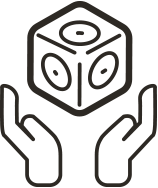Cubelets App Troubleshooting for iOS, Android and FireOS

The Cubelets App works alongside your robot construction by communicating to the Bluetooth Hat or Bluetooth Cubelet paired to your mobile device.
If you have general questions about how the app works or would like to see a video tutorial, please take a look at our Create with Cubelets video series for a quick intro.
For any issues pairing to your Bluetooth Hat or Bluetooth Cubelet, please see our articles on Bluetooth Troubleshooting at Home and In the Classroom.
The list of personalities isn’t loading in the Personality Swap feature:
If the list of possible personalities isn’t loading once you’ve selected a Cubelet in the Block Map, it may be because your school or organization is on a restricted network.
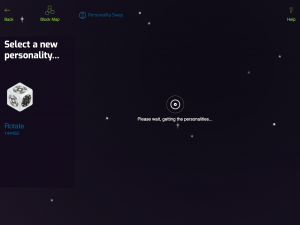
If you’re able to swap personalities on a different network or at home, then your IT team will have to whitelist a few URL’s on your network. Please see our Restricted Networks article for technical details.
There’s a blue ‘Error’ bar when I try to swap personalities or reset to the default program, or the loading bar doesn’t completely load:
- Take off the Bluetooth Hat or Cubelet and reattach it to a different connecting side on your robot construction. If you have the classic Bluetooth Cubelet and are using the app with Android or FireOS, you will have to pair to the Cubelet again through your Bluetooth Settings.
- Close the Cubelets App and restart it
- If you downloaded the app more than a few months ago, double check that you are running the most recent update. Most devices will automatically update apps, which you can enable in your device’s general settings.
- Restart your mobile device
- Please contact us at support@modrobotics.com if you still cannot use the Personality Swap feature.
Is my Cubelet running a custom personality or is it in default mode?:
Cubelets will run custom programs and ‘personalities’ until their default mode has been restored. One way to tell is how many times the robot block’s green LED flashes when it is first connected to a Battery block. If it blinks three times, it is running the default program. If the green LED blinks four times, your Cubelet is running a custom code and needs to be reset to behave normally again. You can also tell if a Cubelet is running a custom program in the Cubelet App’s Block Map. You’ll see a green ‘Personality Swap’ icon above any Cubelets running a different personality.
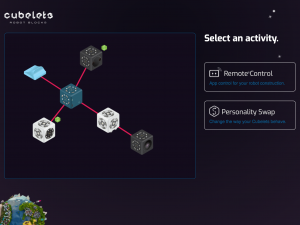
In the above Block Map, the Rotate ACT block and the Distance SENSE block are still running custom programs. After selecting ‘Personality Swap’, you can click the ‘Reset All’ button to reset the program of every connected Cubelet back to its default mode.
I don’t see my connected Cubelets in the Block Map or some aren’t showing up:
- Check that the Bluetooth Cubelet or Hat is showing up in your device’s Bluetooth Settings (the Hat will only show up after it has paired in the Cubelets App).
- Does the Cubelet’s green LED display when it is connected to a fully charged Battery block? If not, try wiping down the sides with a Lysol wipe or with a little isopropyl alcohol.
- If you purchased the Cubelet(s) between April 2013 and November 2015, you may need to have their operating system updated to Cubelets OS4. Download the Cubelets Updater App (blue icon) on our website and follow the instructions found in the app.
I can’t control the Cubelets in the Remote Control feature:
- Is the remote control slider in ‘observe’ mode? Click the ‘Control’ button on the slider to switch between ‘control’ mode (green) and ‘observe’ mode (black).
- Make sure one of the control panels isn’t hiding behind another if you’re controlling multiple Cubelets. Click the ‘Setup’ icon in the top-right corner of your screen to drag the control panels and customize your command center.
- Disconnect that Cubelet from your robot construction and reattach it with a different connecting side.
If any of these troubleshooting tips don’t fix your issue, please contact us at support@modrobotics.com for further assistance!