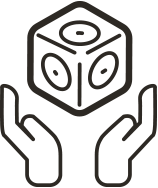How do I pair to the Bluetooth Hat or classic Bluetooth Cubelet?
Pairing your Bluetooth Cubelet to your smartphone or tablet is easy! To begin, make sure you’ve downloaded the correct Cubelets app:
App for the Cubelets BLE Bluetooth Hat and Bluetooth Cubelet
Cubelets app for iOS (orange/red Icon)
Cubelets app for Android (orange/red Icon)
Cubelets app for FireOS (orange/red Icon)
Pairing the BLE Bluetooth Hat with the Cubelets app
BLE makes pairing the Bluetooth Hat to the Cubelets Discovery app super simple! The instructions below apply for iOS, Android, and FireOS.
With BLE technology, you do not need to pair the Bluetooth Hat in the Bluetooth Settings of your device. Just make sure your Bluetooth setting is on, open the Cubelets Discovery app and hold your Bluetooth Hat powered by your Battery Cubelet close to your device to pair!
If you have trouble pairing your Bluetooth Hat, make sure you are holding your robot construction close to the device and double check that you have downloaded the Cubelets Discovery app (orange/red icon). The BLE Bluetooth Hat will not pair with the previous Cubelets app, simply called “Cubelets”.
Pairing the classic Bluetooth Cubelet with the Cubelets app
First, connect the Bluetooth Cubelet to your Battery Cubelet and turn the Battery to the “On” position. Your Bluetooth Cubelet LED will flash 3 colored lights when first connected to power. These colors will correspond with the name of the Bluetooth device found on your phone or tablet in the Bluetooth settings.
R – Red
Y – Yellow
G – Green
B – Blue
C – Cyan (greenish-blue)
M – Magenta
W – White
For example, if your Bluetooth Cubelet flashes Cyan-Red-Magenta when connected to power, the cube will show up in your Bluetooth settings as:
Cubelet – CRM

Make sure your Cubelets and smart-device are close when trying to pair to the Bluetooth Cubelet. Your Bluetooth Cubelet LED will flash Green while connected to power and unpaired, and will start blinking Blue once you have successfully paired to your device.
If your Bluetooth LED is solid White before pairing, please contact support@modrobotics.com
Instructions for iOS devices:
1. From your home screen, select the Settings icon, then go to Bluetooth settings.
2.Toggle to the green “On” position. Your phone will begin scanning for nearby Bluetooth devices.
3. Select your unique Cubelet ID from “Other Devices” to connect to the Bluetooth Cubelet
- Occasionally a passcode is requested for pairing, if so, use 1234
- If your Bluetooth Cubelets shows up as Cubelet – XYZ in your Bluetooth settings, you should still be able to pair successfully. Contact us at support@modrobotics.com if you are having trouble.
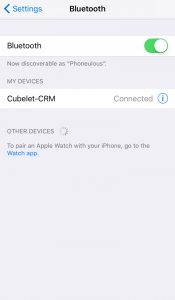
4. Open your Cubelets app
5. In the Cubelets app, your unique Bluetooth ID should appear. Select your Bluetooth to connect.
6. Once connected, the Cubelets Map will appear, showing all Cubelets in the construction. - Touch the Cubelet you would like to control until it glows orange, then select “Control” in the upper right corner.
- To upgrade your Cubelets to the newest operating system, select the Gear in the upper left corner.
7. To return to the screen where you connected your Bluetooth cube, select the back button in the upper left of the screen.
Instructions for Android devices:
1. Access the Settings section of your phone and go into Bluetooth settings
2. Toggle the Bluetooth setting on your device to the “On” position
3. Select your unique Cubelet ID from Available Devices to pair to the Bluetooth Cubelet.
- Occasionally a passcode is requested for pairing; if so, use 1234
- If your Bluetooth Cubelets shows up as Cubelet – XYZ in your Bluetooth settings, you should still be able to pair successfully.
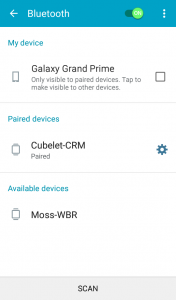
4. Open your Cubelets app
5. In the Cubelets app, your unique Bluetooth ID should appear. Select your Bluetooth to connect.
6. Once connected, the Cubelets Map will appear, showing all connected Cubelets. - Touch the Cubelet you would like to control until it glows orange, then select “Control” in the upper right corner.
- To upgrade your Cubelets to the newest operating system version release, long press on any Cubelets in the Cubelets Map that show a red bubble with a white exclamation point.
If you’re having any trouble pairing or connecting to the app, you may find the answers you need in our Bluetooth Connection and Pairing Issues article.
Still have questions? We’d love to help! You can always reach us at info@modrobotics.com