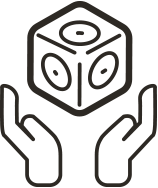Bluetooth Troubleshooting in the Classroom
Running into issues using your Bluetooth Hat or Bluetooth Cubelet in a classroom or multi-user environment? We’ve got some troubleshooting tips to help get things back on track!
Prepping before class can cut down on Cubelets chaos. Be sure to check out our #CubeletsChat blog post Preparing for Bluetooth in the Classroom for tested tips and tricks on prep and classroom management when using the Bluetooth Hat or Bluetooth Cubelet.
If you don’t find a solution here, our stellar support team is available at support@modrobotics.com and always responds within one business day (and often much faster!).
Troubleshooting applicable to both the Bluetooth Hat and Bluetooth Cubelet
- Both the Bluetooth Hat and Bluetooth Cubelet have a multicolor LED for pairing and troubleshooting.
3-Color Identifying Sequence – blinks a few times when powered on. Used for pairing to Cubelets Blockly and for pairing the Bluetooth Cubelet to apps (For example: blinks Red-Green-Blue – ‘Cubelet RGB’)
Blinking Green Light – searching for a device
Blinking Blue Light – successfully paired to a device
Solid Red Light – software issue; detach, wait a few seconds, and re-attach
Solid White Light – software issue, contact support@modrobotics.com
- Is all of your software up to date?
This includes the operating system on your devices, your Cubelets apps, and your Cubelets robot blocks. Cubelets applications are optimized to work with the latest operating systems releases for iOS, Android, FireOS, Mac, Windows, and Chrome OS. Out of date software on your device or Cubelets blocks can cause all sorts of bugs, including Cubelets that don’t show up in the Block Map and application crashes.
- Are WiFi network restrictions preventing you from programming?
Schools often have restrictions on their WiFi network that can prevent Blockly or the Cubelets app from connecting to our compiler for programming. The same restrictions can sometimes also prevent updates to the apps. This is the most common issue we see that prevents our apps from working in schools. If you are able to pair to the Cubelets app and Cubelets Blockly but are not able to re-program or successfully use the Personality Swap feature, your school or business may have a firewall that restricts some websites. If you’re unsure if network restrictions are the issue, you can try Blockly programming or using Personality Swap on your home WiFi or on a public WiFi. If the programming is successful, you will need to pass this document to your IT team so they can whitelist the sites necessary for Blockly programming and Personality Swap.
- App/Hardware compatibility
While the Bluetooth Hat greatly improves pairing reliability, there are two legacy Cubelets applications it will not work with; Cubelets Flash and the Cubelets Updater.
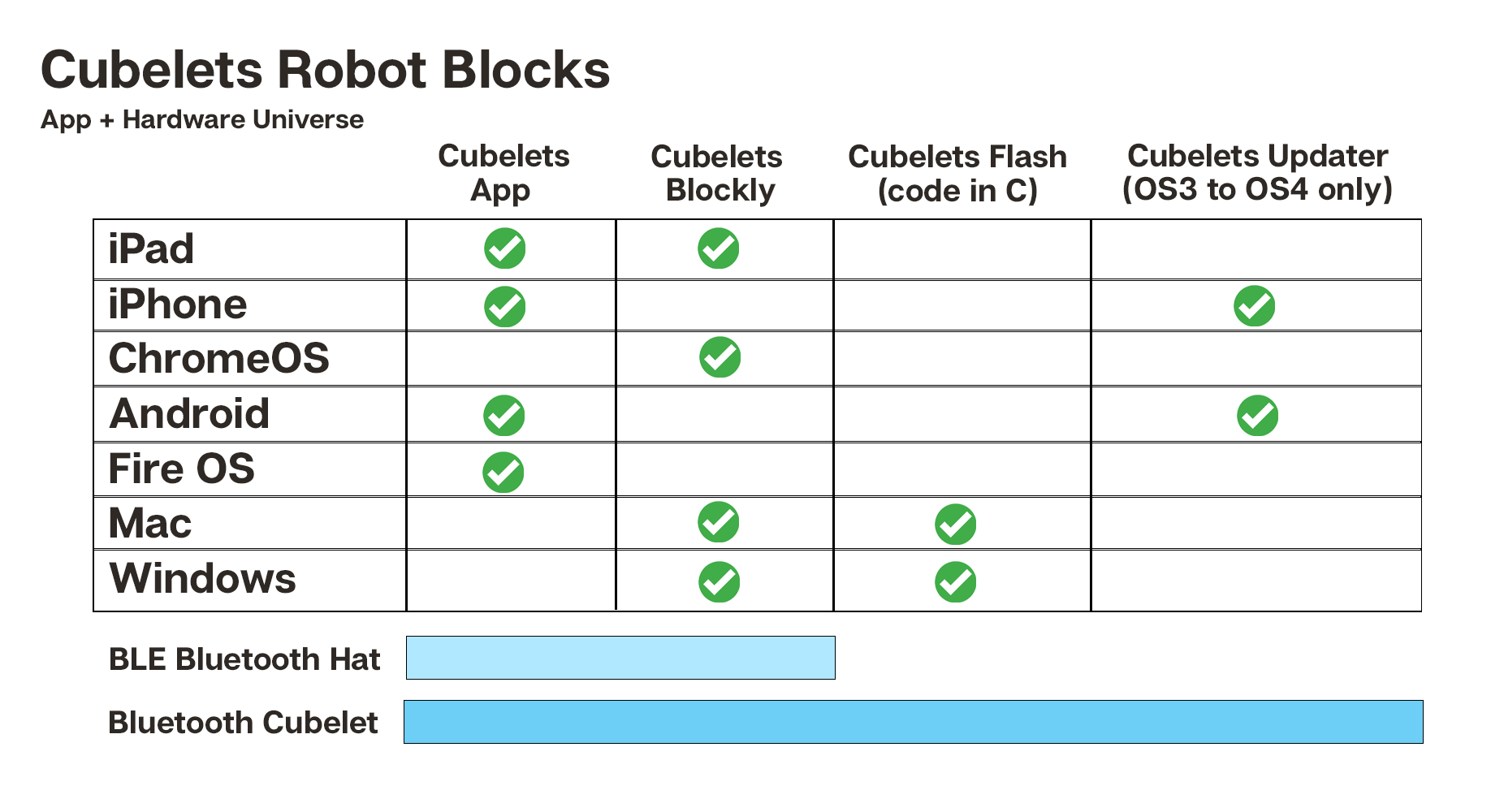 Troubleshooting the Bluetooth Hat
Troubleshooting the Bluetooth Hat
- Cubelets App pairing to the wrong device – multiple Hats in close proximity
When working with multiple Bluetooth Hats in the same room, there is a possibility for confusion if everyone pairs simultaneously. Because the Hat works with BLE location-based pairing, it is possible for another device to pair to your intended Hat if both devices have the Cubelets app open in pairing mode and are near your robot construction.
Tips to prevent pairing to the wrong Bluetooth Hat:
- Take turns pairing if you’re sitting at the same table or close proximity.
- Avoid disconnections by snapping the Hat onto the Battery Cubelet so you can alter your robot without needing to re-pair.
- If your device is paired and the app takes you to the Cubelets Map, but your Bluetooth Hat is flashing green, your device has paired to a different Hat. The Bluetooth Hat will blink Blue when successfully paired. Close the Cubelets App, re-open, and try to pair again one at a time.
- Did you agree to Location Permissions?
If you’re using an Android or FireOS device, you will need to agree to location permissions for the app to work. Modular Robotics will never view, collect, or use your device location even if you agree to these permissions.
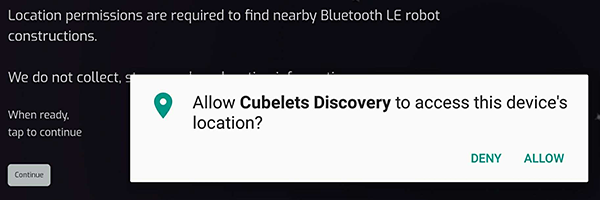
Troubleshooting for only the classic Bluetooth Cubelet
- iOS auto-pairing feature
The most common issue when using the Bluetooth Cubelet on the iOS platform is the auto-pairing feature. iOS devices will automatically pair with familiar Bluetooth accessories by default, so if you have previously paired your Bluetooth “Cubelet – CRM” to your iPad, and then try to pair the Cubelet – CRM to your iPhone while the iPad has the Bluetooth setting switch ‘on’ and is close by, Cubelet – CRM will pair to the iPad before you can pair to the unfamiliar device.
Tips to prevent iOS auto-pairing in the classroom:
- Couple specific Bluetooth Cubelets to specific devices so that the same device is always used with the same Bluetooth Cubelet.
- At the conclusion of each class, have your students remove the Bluetooth Cubelet from the “My Devices” list in the Bluetooth Settings. You can find your Bluetooth Cubelet in the Bluetooth Settings using the unique 3 color sequence, for example, “Cubelet – CRM”. Select the little info icon to the right and select “forget this device”.
- Avoiding Bluetooth Cubelet disconnects
The Bluetooth Cubelet will need to be re-paired within your devices Bluetooth Settings if the connection is lost.
The first tip is to keep your Bluetooth Cubelet and other metal and magnetic Cubelet contacts clean for a good connection. You can find Cubelets Maintenence Tips here!
Since the Bluetooth Cubelet is powered by the Battery Cubelet, it is important that the Battery not be turned off, bumped or disconnected during programming. To prevent unintentional disconnects, some teachers will tape together the Battery and Bluetooth Cubelet.
Let students know that any Cubelets they wish to reprogram must be connected to a block face of the Bluetooth Cubelet for flashing.

Still no luck? Please contact us at support@modrobotics.com. We’d love to help!